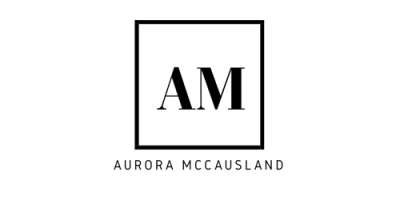Despite a short stint working in a photo studio, as well as my time in highschool that I was convinced I was a professional photographer, I do not consider myself a photographer. I know my way around a DSLR and can use Lightroom. But I feel it would be disgraceful to people that spend their lives perfecting their trade that really are photographers, to call myself a photographer. Part of my job, though, definitely requires me to take photos for my blog and Instagram feed. Taking beautiful photos is absolutely a creative outlet for me. It’s also something my husband LOVES doing(I was truly blessed with the best Instagram husband that there is). But, I take most of my Instagram photos on my phone.
Why? I have a nice camera. I have editing software that I know how to use. But I just..don’t. The extra hassle to take a photo on my camera, then move it to my computer, then edit it, then send it to my phone, is a little much for most standard instagram posts for me personally. So, I take most of my photos on my iPhone X!
I get questions about how edit my photos sometimes, so I thought it may be helpful to have a post where I share my favorite editing apps!
Snapseed –
My absolute favorite editing app. This is where I do the majority of my photo editing. The few times I’ve posted editing tips on my Instagram stories, I do most of it in Snapseed. What I love about Snapseed is that it has an easy to use curve tool, which is important to me. I like to boost the red curve in my photos to give it a slightly pink hue. I always use the F01 curve filter(in case anyone was curious haha). It takes a little while to figure out how to use this app, but once you get the hang of it, it’s a game changer.
Lightroom –
I can’t talk about photo editing without mentioning Lightroom. If you have Lightroom installed on your computer, you can have all of your presets transferred into the app, which is nice. What I love most about using the Lightroom app is it’s easier to pinpoint specific colors that you want to either mute or bring out. I like my photos to be warm, but not orange. If they’re too orange, I can go into Lightroom and specifically bring down the orange and yellow tones, without losing all of the warmth in my photos.
BokehCamFX –
This is my favorite app if I’m trying to make a photo a little more ~whimsical. I use this app to add little sparkles or give the appearance of small lights. I use little fairylights in a lot of my photos(we got them at Urban Outfitters a few years ago, one of the best purchases we ever made haha). But sometimes I want to add a little more lights, or I forget to pull them out and still want the look of the lights. It takes a few minutes, but I can individually add little lights.
Photofox –
This is another app like BokehCamFX. I use this one to add bokeh-like lights into the foreground and background of some of my photos. It’s one I rarely use, but it definitely has it’s moments and helps take some shots to the next level.
Photoshop Fix –
I searched for a looong time for an app with a decent clone/healing tool. Snapseed has one but it doesn’t have cloning capabilities. It also heals by making what you’re healing look blurry. Which is only really effective if you’re trying to remove blemishes or smooth out skin. Not, say, remove a stop sign from a photo. Photoshop Fix has a great clone and healing tool, and I use it ALL the time now. It has some other basic tools to fix a photo, but the only thing I consistently use it for is the healing!